Time-Saving Tips pt 2
General | Posted August 20, 2019 by Tabitha
We sent out a blog post just a few weeks ago which focused on using certain PPS functionality to help reduce the amount of time wasted at your clinic!
The blog has been so popular that we’ve taken the time to give you some more top-notch time-saving tips that you can use to improve your practice procedures.
Price Profiles
Introduced to PPS in the last few years, price profiles are the perfect tool for any clinic that has varying charges for the same treatment depending on the practitioner, treatment location or insurance billing.
How to save time using this feature –
Price profiles have two main benefits, one being the reduction of potential for human error, the second being the ability to keep your treatments and charges lists concise and easy to use.
From one standard charge, you can set up multiple price profiles to suit the different scenarios you have in which the cost for one particular treatment might differ. As an example; if you have a junior and senior practitioner, each one might charge a different rate for an initial assessment, in which case, if you have your price profiles set up to reflect this difference in cost, you don’t even need to think about it when booking clients in for treatment. PPS will automatically check the practitioner, location and invoicee against your price profile settings for that treatment and will adjust the final cost accordingly! This saves you time in adding new treatment charges, sifting through long lists of appointment types to find the right one for each scenario and constantly double checking your costs are being adjusted appropriately.
Repeat appointments
A firm favourite with many PPS users, the repeat appointments feature allows you to make a block booking for the same client, days, weeks, months or even years in advance!
How to save time using this feature –
Whenever you book an appointment into your PPS diary you will see a ‘repeat’ button in the bottom left-hand corner of your appointment details window. Click this button to open up a further options window where you can choose to repeat the same appointment, including treatment type, practitioner, location etc for however long and however frequently you wish. This is the perfect tool for quickly booking clients in who have paid for a set number of sessions or those who simply like to book in advance to secure a certain day or time. Once you have chosen your repeat parameters PPS does the rest for you, if for any reason one of the repeated bookings cannot be made, you will get a notification to inform you of this and you can choose a different slot for those instances, saving you time in trawling through your diary and manually entering the same appointment details multiple times.
Custom forms
PPS custom forms are the perfect tool for collecting and regulating the capture of patient data. You have the ability to build your own forms to suit your specific practice needs.
How to save time using this feature –
Like many of our time-saving features, PPS custom forms do rely on you investing a little time beforehand in setting up, however, this one really packs a punch in terms of reducing wasted time if you’re prepared to put the effort into the initial set up.
Custom forms are the most efficient way to capture patient data whether that be for registration purposes or as part of a consultation. PPS’s custom form builder allows you to have total control over the content of your forms including the questions, responses and even how the responses are captured, e.g. pain scales, body charts, free text, etc. Once you have built your custom forms, they can be easily accessed from the taskbar during treatment or set to show automatically when starting a consultation, ensuring your practitioners are capturing all the information they need in a standardised manner. Custom form reports allow you to easily report on this data, giving you essential information on your treatments!
Follow-up reminders
This might seem like a simple one, but we’re often surprised by the number of our clients that put extra time aside each month to follow up with clients who have forgotten to re-book. Save time by automating your reminders by email, text or telephone.
How to save time using this feature –
PPS follow-up reminders can be set per treatment or at the point of completing an appointment. If you have a treatment where there is a standard interval in between sessions, when you add your appointment types you can specify this interval and assign an activity template to be sent to your client as a reminder at the appropriate time. If your client is re-booking following an appointment but they can’t be sure when they will be available in the next few weeks or months, set a follow-up reminder to go out in the future for around that time instead, this will prompt the client to check their schedule and make another booking.
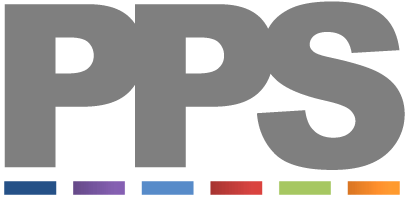
Thank you for the tips. I have tried in the past to use repeat booking which although effective in creating the appointment doesn’t appear to send a separate email confirmation or schedule sms text reminders for each appointment.